Google Drive & Docs for Confluence
Google Drive & Docs for Confluence helps to link Google Drive files to Confluence pages via Google Drive Link Macro.
Quick Links
Getting Started
To get started with Google Drive Integration is super easy. By following this short and simple instruction you will learn how to insert an interactive link to some Google Document on a Confluence page and get the link converted into beautiful Google Drive File Link macro.
Getting Google document link
Firstly, you need to obtain the link to the a target Google document. Open the document in the browser and copy the link from the address bar or get it from 'File' → 'Share ...'. The format of the link should be similar to
https://docs.google.com/document/d/{your_document_id}/{some_actions}
Inserting the link to a Confluence page
Open the desired Confluence page in edit mode and insert the copied link. The link will be converted on the fly in to the Google Drive File Link macro.
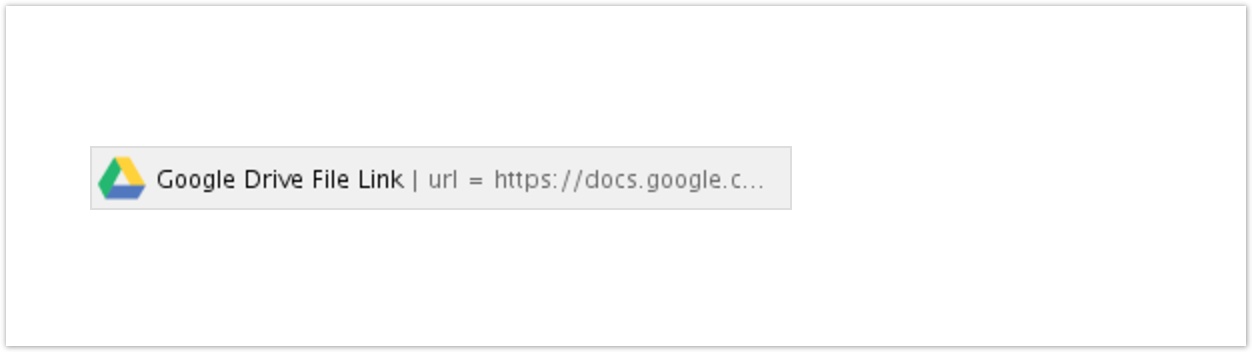
After you save the page you will see the following document link preview
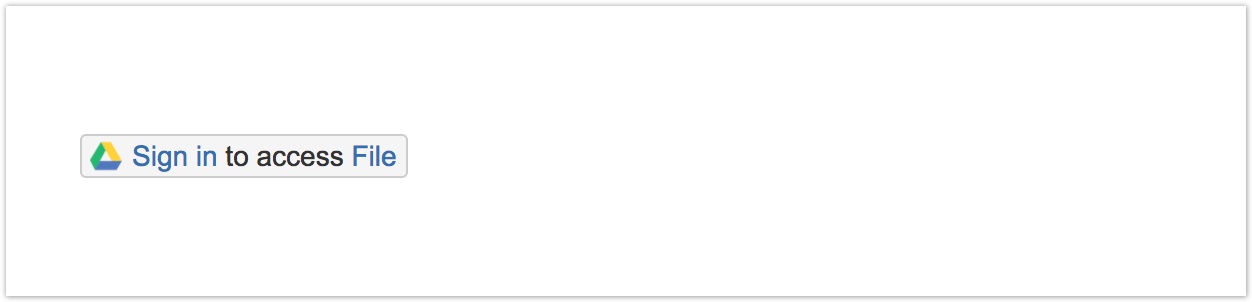
Click on 'Sign in' and you will be redirected to Google OAuth2 page. After you approve the necessary permissions you will be redirected back to original Confluence page. Now you should see the full name of the document. If you click on the preview, the document will be opened in the new window.
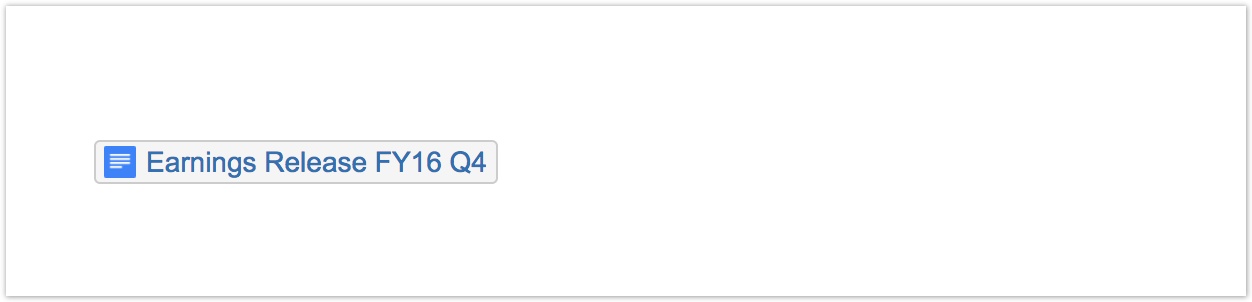
That's all
Enjoy our Google Drive Integration for Confluence add-on!
Google Drive File Link Macro Editor
In the Getting Started section we've shown you how to insert Google Drive File Link macro using links auto-conversion. Another way to do it is to use macro editor. This editor is available when you are creating a new 'Google Drive File Link' macro from page editor header tab.
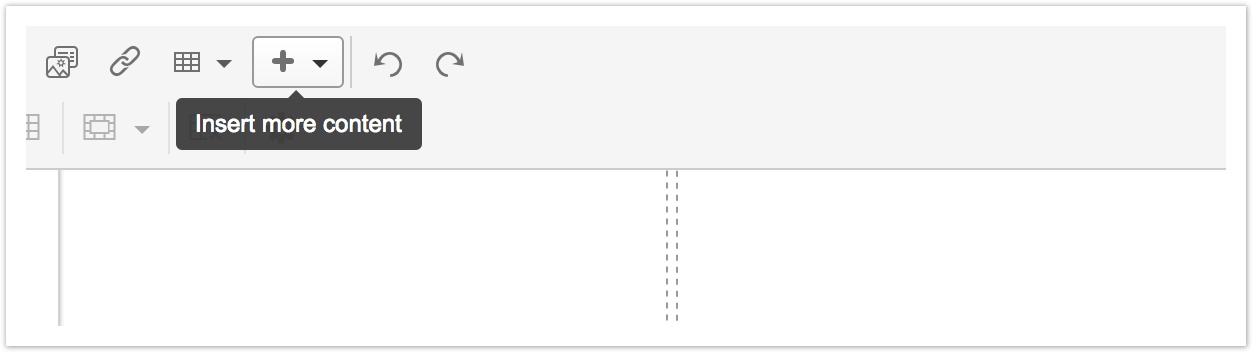
or editing an existing macro.
The editor allows you to edit the document url and provides basic url validation.
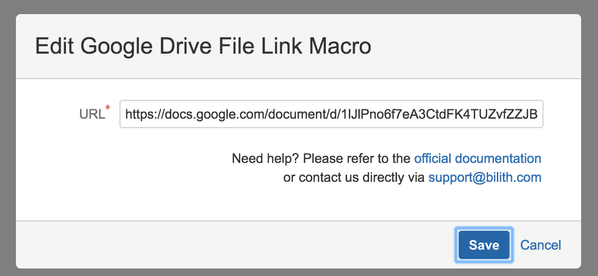
Troubleshooting
I see 'Sign in to access File' instead of file name in the macro preview
This message means that you are not yet authorized in add-on via Google. Click on 'Sign in' to start the authentication.
I see 'File doesn't exist instead of file name in the macro preview
This message means that url is syntactically correct, but the target file doesn't exist or you don't have an access to it. Click on 'File' part of the link to check the target location. To fix the problem open the macro editor and edit the link.
I see 'Error during loading File' instead of file name in the macro preview
This message means that some internal error occurred during the file load. If the problem persists after the page reload, please, contact us via support@bilith.com and we will assist you with this issue.
I am already signed in with Google account, but I want to sign in with another one
You need to revoke access from the current account before switching to a new one
- Sing in to Google with the current account.
- Open your Apps connected to your account section and revoke access from 'Google Drive Integration for Confluence' application.
Reload Confluence page with Google Drive Link Macro and click on 'Sign in' on it.
I have a problem, but it is not listed above. How could I get support from the vendor?
You can always get in touch with Bilith via support@bilith.com. We guarantee to respond to all customer cases within 24 hours.
Permissions
Here you can find a detailed explanation how the app uses each access permission required from Google Drive and Jira.
Google Drive permissions
View Google Drive files
Required to access detailed information on files via
- All three page macros
- Google Drive File Picker
- Google Drive Space Folder (coming soon)
Manage Google Drive files
(coming soon) Required for create/upload actions in Google Drive Space Folder and Google Drive File Picker.
Confluence permissions
Read data from the host application
Required to access files via Google Drive Space Folder (coming soon).
Write data to the host application
Required to attach folder to Confluence space via Google Drive Space Folder (coming soon).