Asana for Confluence
Asana Integration for Confluence is an essential tool for anybody who uses Asana and Confluence together. The macro helps to create rich, informative references to Asana tasks on your Confluence pages.
Quick Links
Table of Contents
Getting started
To get started with Asana Task Macro is super easy. Let's begin with the most common scenario when you paste a Asana Task link to the Confluence page editor and Asana Task Macro converts it on the fly into the preview.
Firstly you need to obtain a link to Asana Task. Navigate to the target task in your Asana account and then you can get the link in two ways - just copy it from the browser address bar or use "Copy Task URL" action available in the task header bar in Asana.
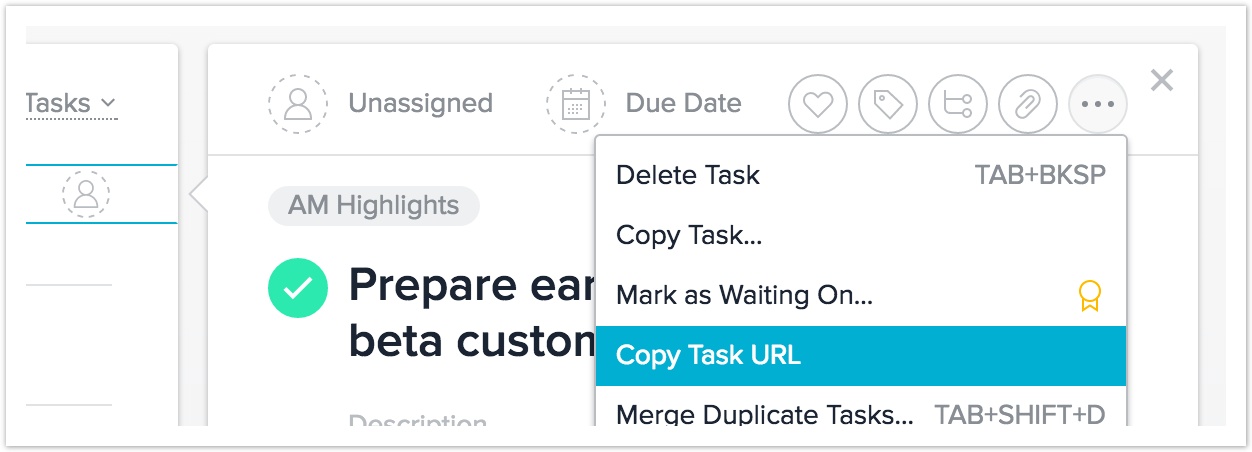
After you copied the link you need to navigate to the target Confluence page, open it in edit mode and paste the link to the target location using keyboard shortcut or context menu. Link should be auto-converted to the Asana Task Macro on paste.
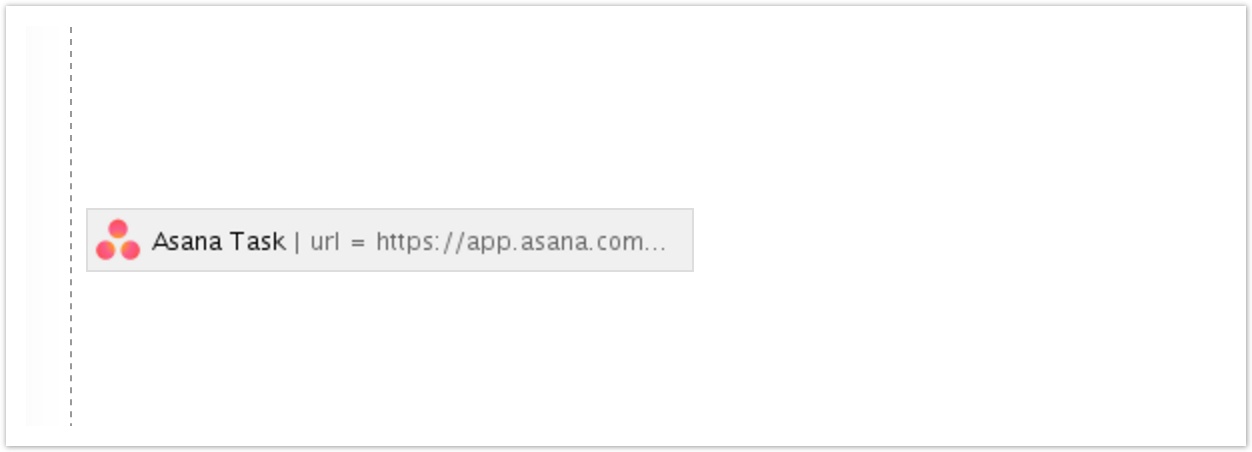
Save the page and open it in the view mode - you should see the task preview with the text "Sign in to access Asana Task".
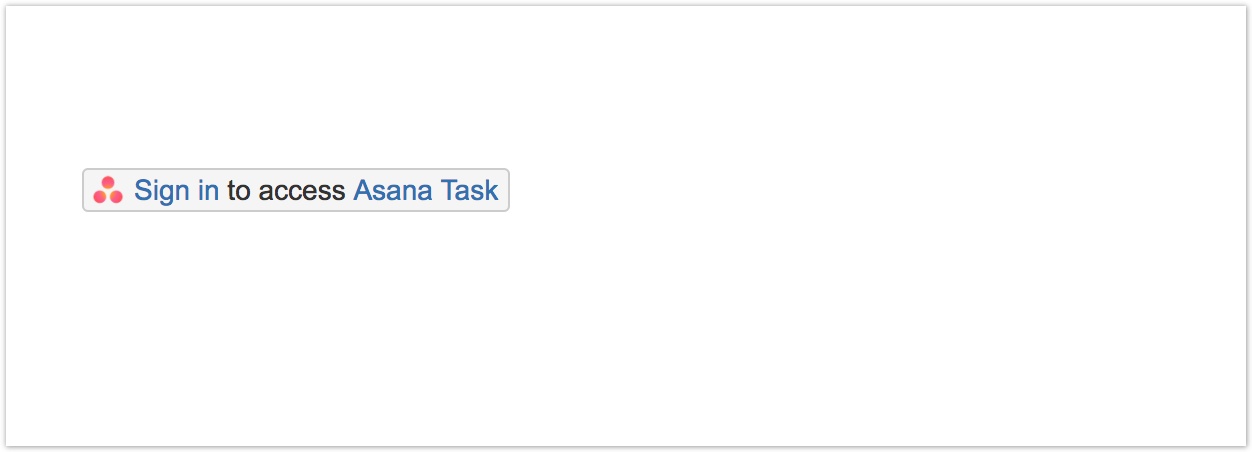
Click on 'Sign in' and you will be redirected to Asana.
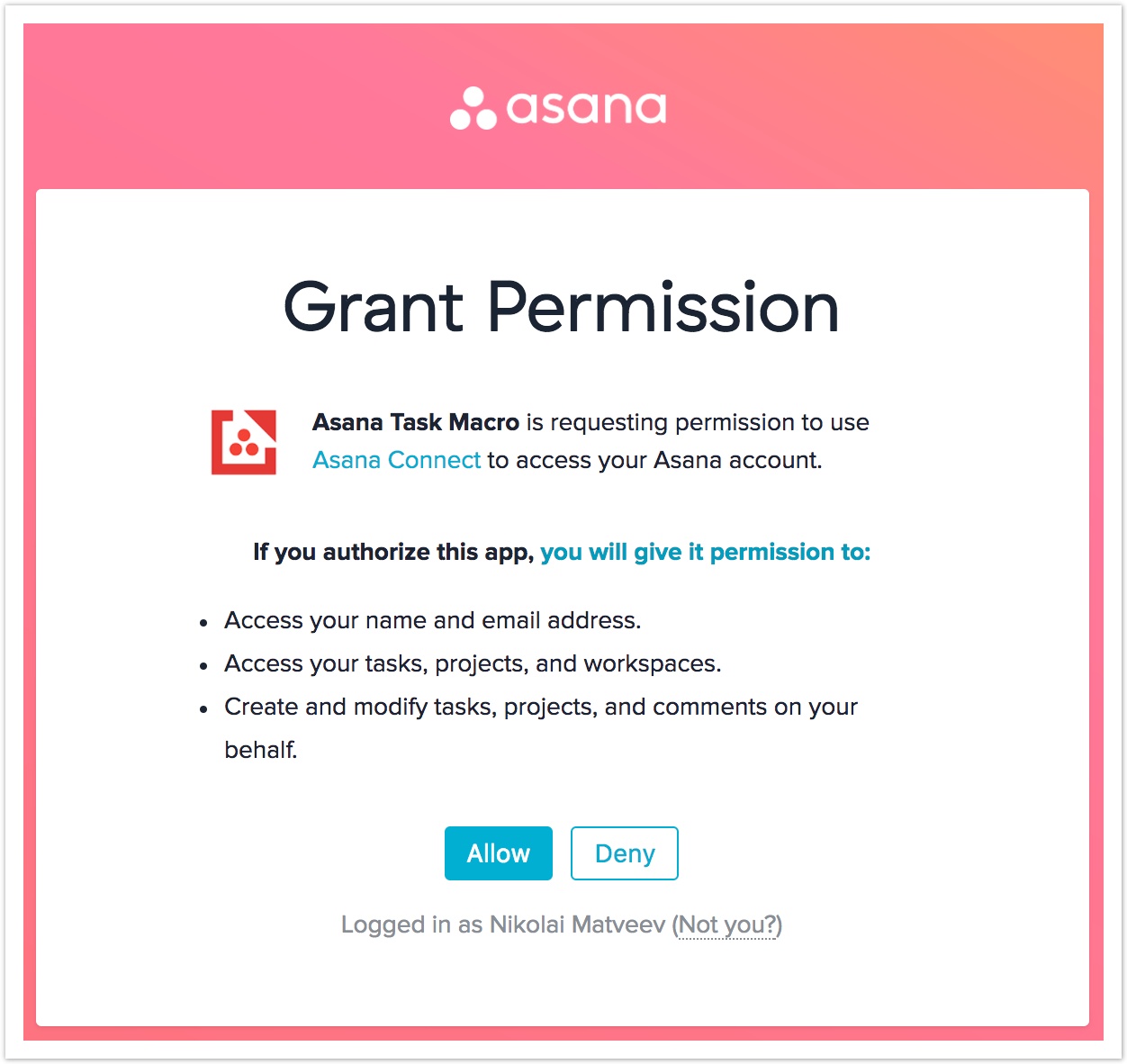
Click on 'Allow' and you will be redirected back to Confluence. That's it!
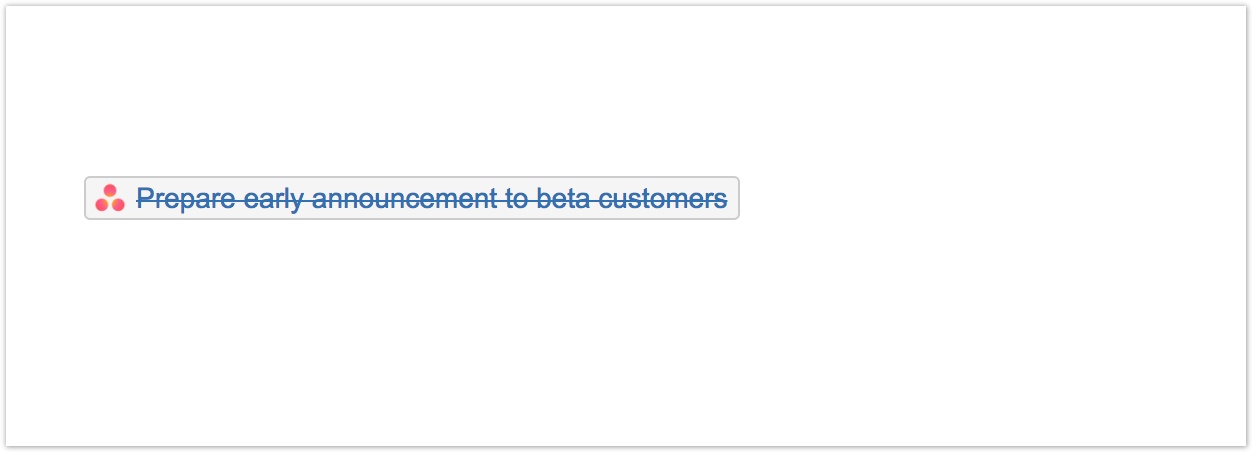
Asana Task Macro Editor
In the 'Getting started' section we've shown you how to insert Asana Task Macro using links auto-conversion. Another way to do it is using macro editor. This editor is available when you are creating a new 'Asana Task' macro from page editor header tab
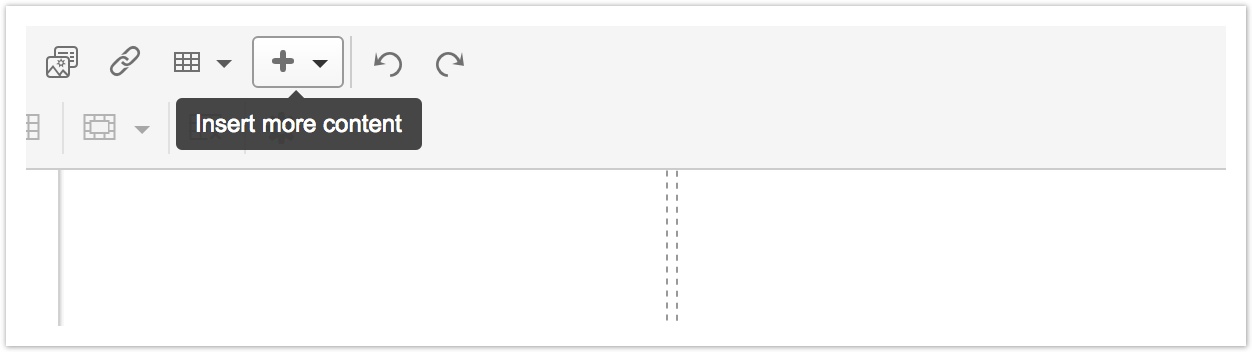
or editing an existing macro.
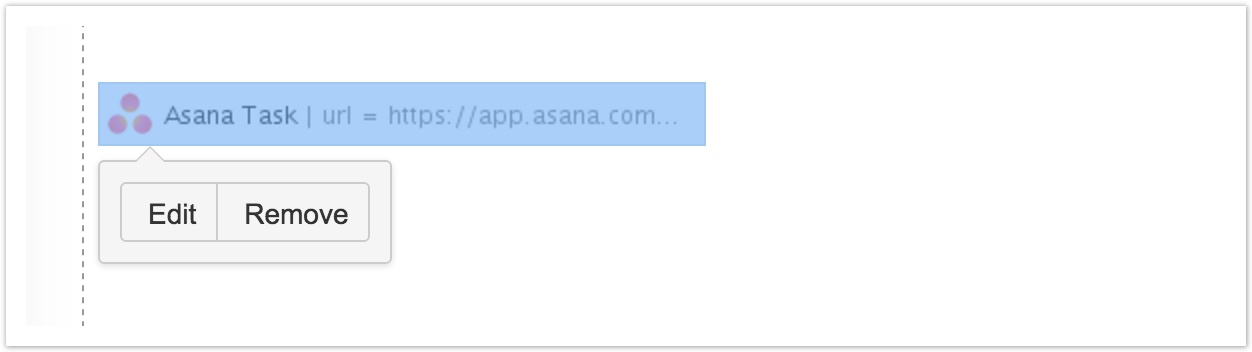
The editor allows you to edit the task url and provides basic url validation.
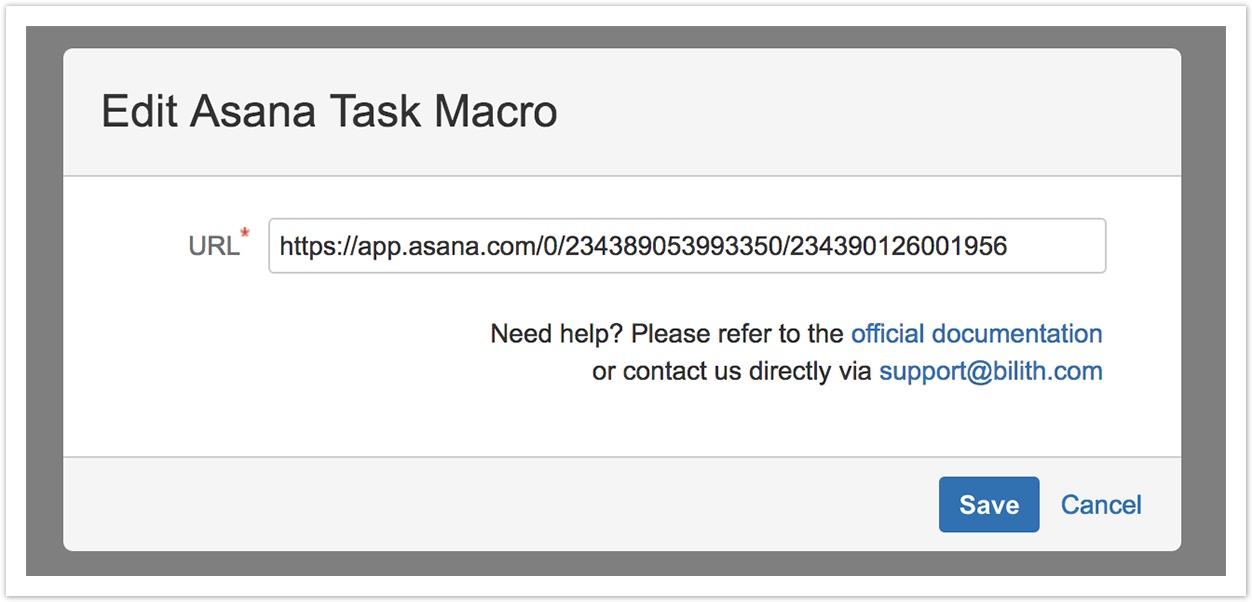
Troubleshooting
I see 'Sign in to access Asana Task' instead of task name in the macro preview
This message means that you are not yet authorized the add-on via Asana. Click on 'Sign in' to start the authentication.
I see 'Asana Task doesn't exist' instead of task name in the macro preview
This message means that url is syntactically correct, but the current task doesn't exit or you don't have an access to it. Click on 'Asana Task' part of the link to check the target location. To fix the problem open the macro editor and edit the link.
I see 'Error during loading Asana Task' instead of task name in the macro preview
This message means that some internal error occurred during the task load. If the problem persist after the page reload please contact us via support@bilith.com and we will assist you with this issue.
I am already signed in with Asana account, but I want to sign in with another one
You need to revoke access from the current account before switching for a new one
- Sing in to Asana to the current account
- Open 'My Profile Settings...' → 'Apps' → Click on 'Deauthorize' button on the right from 'Asana Task Macro' add-on.
Reload Confluence page with Asana Task Macro and click on 'Sign in' on it.
I have a problem, but it is not listed above. How could I get support from the vendor?
You can always get in touch with Bilith via support@bilith.com. We guarantee to respond all customer cases within 24 hours.
Q&A
Why Asana Task asks too many permission when I am authorising it in Asana?
Asana doesn't support auth scopes at the moment and only allows to access it with all possible kind of permissions. Asana Task Macro actually requires only a permission to read task name and status.
I have a question related to the app. How could I contact the vendor?
You can always get in touch with Bilith via support@bilith.com. We guarantee to respond all customer cases within 24 hours.